 99
99
Signing in with Office 365
Open a web browser and go to portal.office.com. You should get a page that looks like the following:
For the “Email, phone, or Skype” field, enter your PGT Email Address, then click "Next". You should get the following screen:
On this screen, enter your PGT email address, then press “Next”.
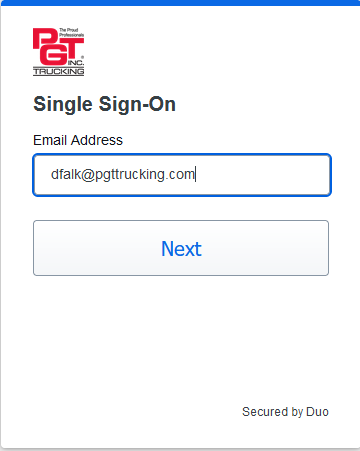
Hit “Next” and enter your Windows password on the following screen:
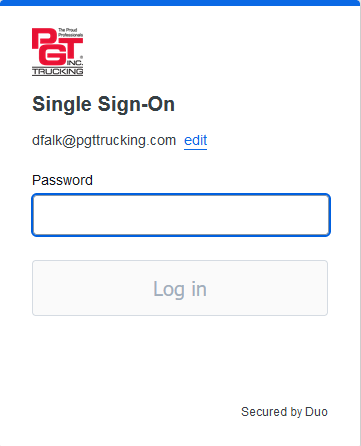
After clicking “Log in”, you should then get a prompt for Duo on your phone. If you have not yet enrolled for Duo, email [email protected] to start the enrollment process.
On the following screen, you will be asked if you would like to stay signed in. You can select either “Yes” or “No” here
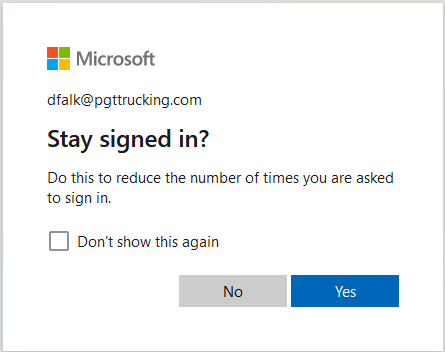
Once you have reached the page below, you have signed into Office 365.



