Dec 31, 2024
 101
101
Step 1: Select the Calendar Tab

Step 2: Select Meet Now

Step 3: Name the Meeting if Desired

Step 4: Share the Meeting (you can also share the meeting after you start it)

Step 5a: Copy and Share the Meeting Link (Option 1)

Go Back to Your Chats

Paste the Meeting Link

Send the Invite

Step 5b: Share the Meeting Link via Email


Add Recipients
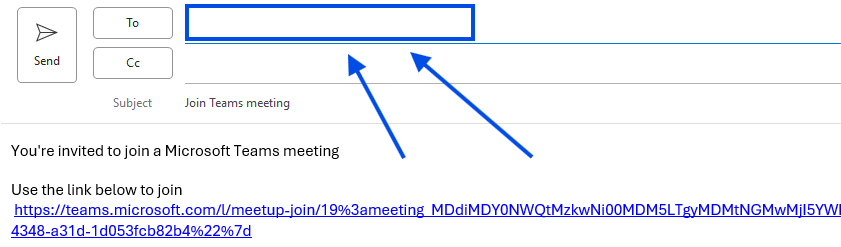
Send the Email

Step 6: Start the Meeting




