 196
196
Updating GlobalProtect Client
Open GlobalProtect on your computer and sign in with your credentials.

Approve the request on Duo.
Once on the client, click on the hamburger menu in the top right and select “About”.

Click “Check for updates” You should get a prompt shortly after informing you that a new version is available for download. Click “Yes”


After a few minutes, you should get the following prompt to install the new client:
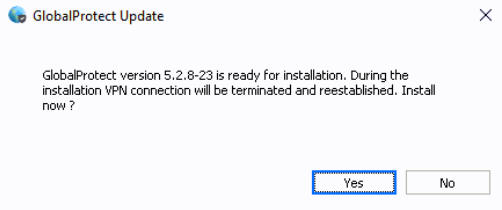
Note: you will lose your VPN connection during this step. Make sure to do this when you are not in the middle of something, as this will take several minutes. Click “Yes” when you are ready.
After several minutes, open the client again, click on the hamburger menu and select “About”. The window should look something like this:

If it still shows a “Check for updates” button, you will need to restart your computer to complete the process.



